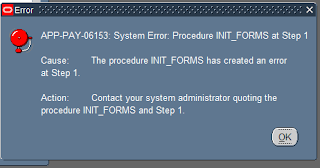All the active assignments of responsibilities can be extracted by using the FND_USER_RESP_GROUPS table which combines DIRECT and INDIRECT responsibilities.
FND_USER_RESP_GROUPS_ALL lists all users and against all responsibilities they ever had even if they no longer have them.
FND_USER_RESP_GROUPS lists only the users who have current, active responsibilities
If you need only the DIRECT responsibilities than you also have the option to use the seeded view FND_USER_RESP_GROUPS_DIRECT.
If you need only the INDIRECT responsibilities (added by roles - like Application Diagnostics) then use the seeded view FND_USER_RESP_GROUPS_INDIRECT.
Source : Oracle Forums
When you tag responsibility from sysadmin then it is visible in FND_USER_RESP_GROUPS_DIRECT view.
When you create a role,in which there are multiple responsibilities present and the role is then tagged to user then those responsibilties will be visible in FND_USER_RESP_GROUPS_INDIRECT