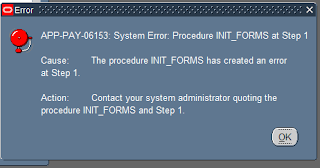You enter self-service preference information to define whether documents such as the online payslip is available in an online and/or paper version.
Note: You can also enter this information at the Person or Location level.
These information levels are arranged in a hierarchy; if you define self-service preferences at the person level,
the settings will override any other settings made at the location, business group, or HR organization level.
Similarly, if you define self-service preferences at the location level, the settings override any settings at the business group or HR organization level.
Settings at the HR organization level will override settings at the business group level.
To enter Self-Service Preference information:
1. In the Organization window, query the Business Group or HR Organization if it does not already appear there.
2. In the Organization Classifications region, select Business Group or HR Organization, choose Others, and select Self Service Preference.
3. Click in a field of the Additional Organization Information window to open the Self Service Preference window.
4. Select the document type for which you want to define preferences.
5. Select whether you want the document to be available online: Payslip
6. Select whether you want the document to be available on paper.
7. For online payslips if you are providing payslips in PDF format, specify:
• The payslip template you wish to use.
• If you wish to append custom data to the generated XML, specify the custom package/procedure in the XML Code field as follows: ..
• The date these changes are to take effect.
Note: Template, XML Code and Effective Date fields in Self-Service Preference can be configured at the Business Group, HR Organization and Location levels.
The application generates either an Oracle Applications Framework (OAF)-based payslip or PDF payslip depending on the values entered in the Template and Effective Date fields:
• If both the fields are left blank, the application generates an OAF payslip.
• If you select a template and enter an effective date later than payment date, the application generates an OAF payslip.
• If you select the template and enter an effective date earlier than or equal to payment date, the application generates a PDF payslip.
• If you do not select a template and enter any date within the Effective Date, the generates an OAF payslip.
• If you select the template but do not enter an effective date, the application generates a PDF payslip.
8. Payslip Employer Address – Select either GRE/Legal Entity Address or HR Organization Address (default) for display on the payslip.
Note: You can configure this segment only at Business Group level.
9. Display Payslip GRE Addr From – If you selected GRE/Legal Entity Address for the Payslip Employer Address field, select the effective date after which the GRE address displays on the payslip.
Note: You can configure this segment only at Business Group level.
10. Specify the Offset Criteria – Select either Payslip View Date or Date Paid to configure the date to be used for displaying Online Payslips..
If this field is left blank or Payslip View Date is selected then the online payslip will be displayed based on the Payslip View Date defined for the payroll period.
If Date Paid is selected then the payslip will be displayed based on the Date Paid of the payroll run.
Note: By default, Payslip View Date – Check Date for any period will be equal to the Payslip offset defined for the payroll.
However, if the user manually changes these dates for any period, then the Payslip Offset for that period will be considered as the Payslip View Date – Check Date and not the Offset defined for the Payroll.
Further, if the Payslip View Date and/or the Payslip Offset is set to null, then all payslips (prior, current and future) will be available to the employee.
(By default, the Payslip Offset is set to zero when creating the Payroll definition.)
11. Save your work.
Source: Oracle Support Doc Id : 2059263.1,2322282.1